o In many cases, variables will completely satisfy our data storage needs in JavaScript. However, in a large number of cases, we may wish to “group” variables into a collection of related items.
o Take, for example, days of the week. In each day we perform a number of tasks, so we could want to record each task as a separate item under a group called, say, Monday’s Tasks.
o In JavaScript, to achieve this we would store each task in a separate variable, and then group those variables together into an array.
o An array is a special type of JavaScript object that can store multiple data values – unlike a variable, which can only store one data value at a time.
o It could be helpful to think of an array as a row of mail boxes in an office, just as you might think of a variable as a single, solitary mail box.
o The boxes in an array are numbered upwards, starting at box number 0 – note that counting begins at 0 here, just as we discussed in the previous chapter. The number assigned to each box is known as its index.
In order to use an array in JavaScript, you must first create it. There are a number of ways to create arrays in JavaScript. The simplest follows:
arrDays = new Array();
This statement creates a new, empty array called arrDays. We can call arrays just like we can variables, but with a few minor adjustments.
o If you already know how many elements a given array will have, you can declare this explicitly:
arrDays = new Array(7);
This modification creates an array with 7 empty boxes. However, arrays will expand and contract to the required size in JavaScript, so the cases where you will need to state the size of the array are rare.
o More useful, however, is the ability to “fill” the boxes of an array when you create it. For example:
arrDays = new Array(“Monday”,”Tuesday”);
We now have an array with two elements. The first (element 0) has a value of “Monday”, while the second (element 1) has a value of “Tuesday”. We need not restrict ourselves to string values in arrays – Boolean, numerical and string values are allowed, as in arrays. It is even possible to assign other arrays to array elements – more on this later.
o The most often-used way of creating an array is to use “square bracket” notation. Square brackets play a large role in the use of arrays, so this is often the easiest method to remember:
arrDays = [“Monday”,”Tuesday”];
This is identical to the previous example.
To access an array’s elements, we first call the array’s name, and then specify the number of the element in square brackets, like so:
alert(arrDays[0]);
Note the lack of quotes around the 0 here. This line of code is equivalent to:
alert(“Monday”);
assuming the array is defined as in the previous examples.
o Not only can we access the value of an array element using this notation, but we can also assign the value as we
arrDays[2] = “Tuesday”; arrDays[3] = “Wednesday”;
o If you wish to add an element to an array without knowing the index of the last element, you can use the following code:
arrDays[] = “some other day”;
o As we will see, arrays are actually just special JavaScript objects, and have properties and methods associated with them. The most important property that every array has is its length property:
how_many_days = arrDays.length;
o As well as properties, arrays have very useful methods. If you wished to sort your array alphanumerically, you could use the array’s sort method thus:
arrDays.sort();
Note that the sort method works on the actual array itself, overwriting the current values. So, if you had an array with each day of the week as an element, calling its sort method would mean that arrDays[0] was then equal to “Friday”, not “Monday”.
Project
o Open your previous project file, and save it under the name chapter_15.html.
Clear all JavaScript code from your script tags.
o Write a few JavaScript statements that will present the months of the year on the page in alphabetical order. You should use the following technique to achieve this:
o Store the names of the months of the year in an array.
Use an array method to sort the array elements alphanumericall
o Use a for loop to iterate through each array element in turn, and print the value of the element to the screen (hint, consider the use of array[i], where i is the for loop’s counter).
o The above method (the use of a for loop to iterate through a series of array elements) is one of the first common programming techniques we have discussed in this course. Its usefulness cannot be overstated, as it allows us to perform repetitive tasks on a series of related elements without necessarily knowing what those elements might be when we wrote the code. It can be applied to form elements, cookies, page elements, pages, windows, and just about any other collection of object that you might wish to manipulate with JavaScript.
o To reinforce this generalism, if you have not used the array.length value in your loop, consider its use now. To prove that you have created a more generic loop, try the code with an array of days instead of an array of months, and see if you have to change any of the looping code.

Recent Comments