Chemical peels have been used for centuries as a way to improve the appearance of the skin and treat various skin conditions. Today, chemical peels are a popular skincare treatment that can help to rejuvenate the skin, reduce signs of aging, and address issues such as acne, hyperpigmentation, and scarring. With the growing popularity of chemical peels, many people are looking for safe and effective treatments near them. In this article, we will explore the benefits of chemical peels, the different types of peels available, and how to find a reputable provider near you.
Chemical peels are treatments that involve applying a chemical solution to the skin to exfoliate and remove the top layers of skin. This process stimulates collagen production, promotes cell turnover, and helps to reveal smoother, more even-toned skin. Chemical peels can be customized to address specific skin concerns, making them a versatile treatment option for a wide range of skin types and conditions.
There are three main types of chemical peels: superficial peels, medium peels, and deep peels. Superficial peels are the mildest type of peel and are typically made with alpha hydroxy acids (AHAs) or beta hydroxy acids (BHAs). These peels are ideal for addressing minor skin concerns such as dullness, fine lines, and mild acne. Medium peels use stronger acids such as trichloroacetic acid (TCA) to penetrate deeper into the skin and are effective at treating moderate skin issues such as sun damage and pigmentation. Deep peels are the strongest type of peel and are often performed with phenol. These peels can improve the appearance of deep wrinkles, scars, and significant sun damage.
When looking for a provider near you, it is important to research their qualifications, experience, and the products they use. A reputable provider should have training and certification in cosmetic dermatology or esthetics and should be able to answer any questions you may have about the treatment. It is also important to inquire about the products they use during the treatment, as high-quality, medical-grade products are essential for achieving safe and effective results.
In addition to researching the provider, it is recommended to schedule a consultation before undergoing a chemical peel. During the consultation, the provider will assess your skin type, concerns, and goals to determine the best type of peel for your needs. They will also discuss the potential risks and benefits of the treatment and provide you with post-treatment care instructions to ensure optimal results.
In conclusion, chemical peels are a safe and effective skincare treatment that can help to improve the appearance of the skin and address various skin concerns. By finding a reputable provider near you and scheduling a consultation, you can take the first step towards achieving healthier, more radiant skin. Remember to do your research, ask questions, and follow the provider's recommendations for post-treatment care to ensure a successful outcome.

Recent Comments